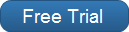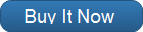Copyright 2005-2025 Cabinet Planner LLC
While an elevation view is open you can place a cabinet by selecting it from one of the menus at the top of the window and simply clicking and dragging the mouse where you want it placed. This feature can be turned on and off in the General Standards window.
Once you have selected a cabinet, the program will show the location of the mouse in the lower left corner of the window. After you have pressed the left mouse button and started to move it, the width of the cabinet will be shown in the lower left corner where the cabinet starts. While dragging the mouse, a rubber band box will be drawn on the elevation view, similar to how walls are placed. Once you lift the mouse button the cabinet will be temporarily drawn in place and the size & location will be entered into the cabinet edit window.
This will work in both directions, left to right or right to left.
For all corner cabinets, starting in the corner and working out will automatically place the cabinet in the
correct orientation.
For angled cabinets, the angled side will be the side where you lift the mouse button.
For offset vanities, the drawers are on the side where you lift the mouse button.
The size and location may jump when you lift the mouse button, with a little practice this should be
minimal.
This feature only works when the view hasn't been moved or zoomed.
Once you have selected a cabinet, the program will show the location of the mouse in the lower left corner of the window. After you have pressed the left mouse button and started to move it, the width of the cabinet will be shown in the lower left corner where the cabinet starts. While dragging the mouse, a rubber band box will be drawn on the elevation view, similar to how walls are placed. Once you lift the mouse button the cabinet will be temporarily drawn in place and the size & location will be entered into the cabinet edit window.
This will work in both directions, left to right or right to left.
For all corner cabinets, starting in the corner and working out will automatically place the cabinet in the
correct orientation.
For angled cabinets, the angled side will be the side where you lift the mouse button.
For offset vanities, the drawers are on the side where you lift the mouse button.
The size and location may jump when you lift the mouse button, with a little practice this should be
minimal.
This feature only works when the view hasn't been moved or zoomed.